Adding links on Instagram can be incredibly beneficial for brands and creators, as it provides them with opportunities to engage their audience, drive traffic to specific content, and achieve their marketing objectives.
Links on Instagram guide your followers and viewers to specific webpages, such as your website, blog posts, product pages, or online stores. That, in turn, helps to increase the chances of conversions, whether that's making a purchase, signing up for a newsletter, or consuming more of your content.
If you're hosting an event, webinar, workshop, or any type of gathering, links can be used to provide event details, schedules, and registration information. Or, if you promote a mobile app, you can link to app stores (like the Apple App Store or Google Play Store) to encourage users to download and install your app.
In this article, we'll touch on how (and whether it's possible at all) to add a clickable link on all main Instagram media: posts, Reels, stories, and bio.
How to Add a Link to Instagram Bio
Instagram currently allows you to put more than one link in your bio right in the app. Just start adding a link as you normally would and put up to two links.
Here are the steps to do that:
- Open your Instagram mobile app.
- Head over to your profile by tapping the person icon on the bottom right.
- Tap Edit Profile at the top of the screen.
- Add a brief link to your website in the form of yourdomain.com in the Links field.
- Press +Add external link. Note that you can add up to two links natively on Instagram.
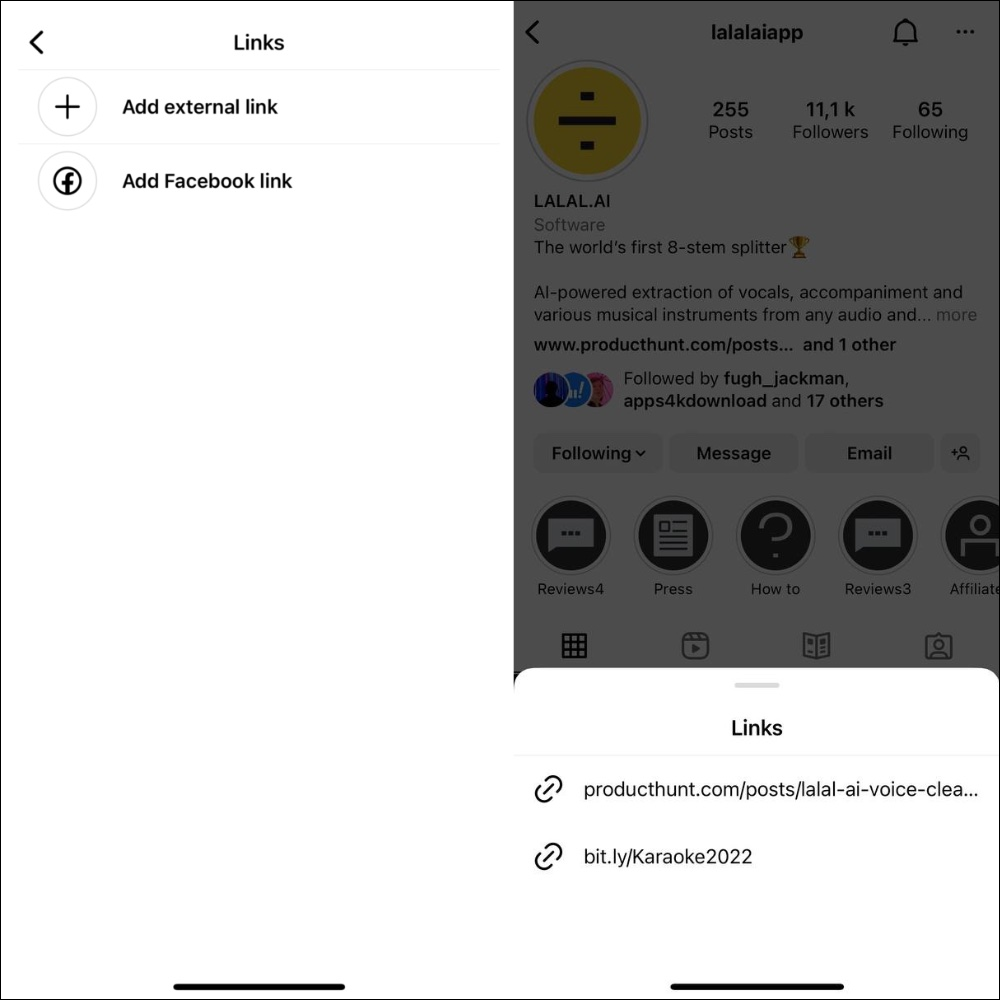
6. Type in the URL and the title.
7. Tap Done to save your bio.
How to Add a Link to Instagram Bio with Combin Scheduler
Another way to add a link to an Instagram profile bio is Combin Scheduler.
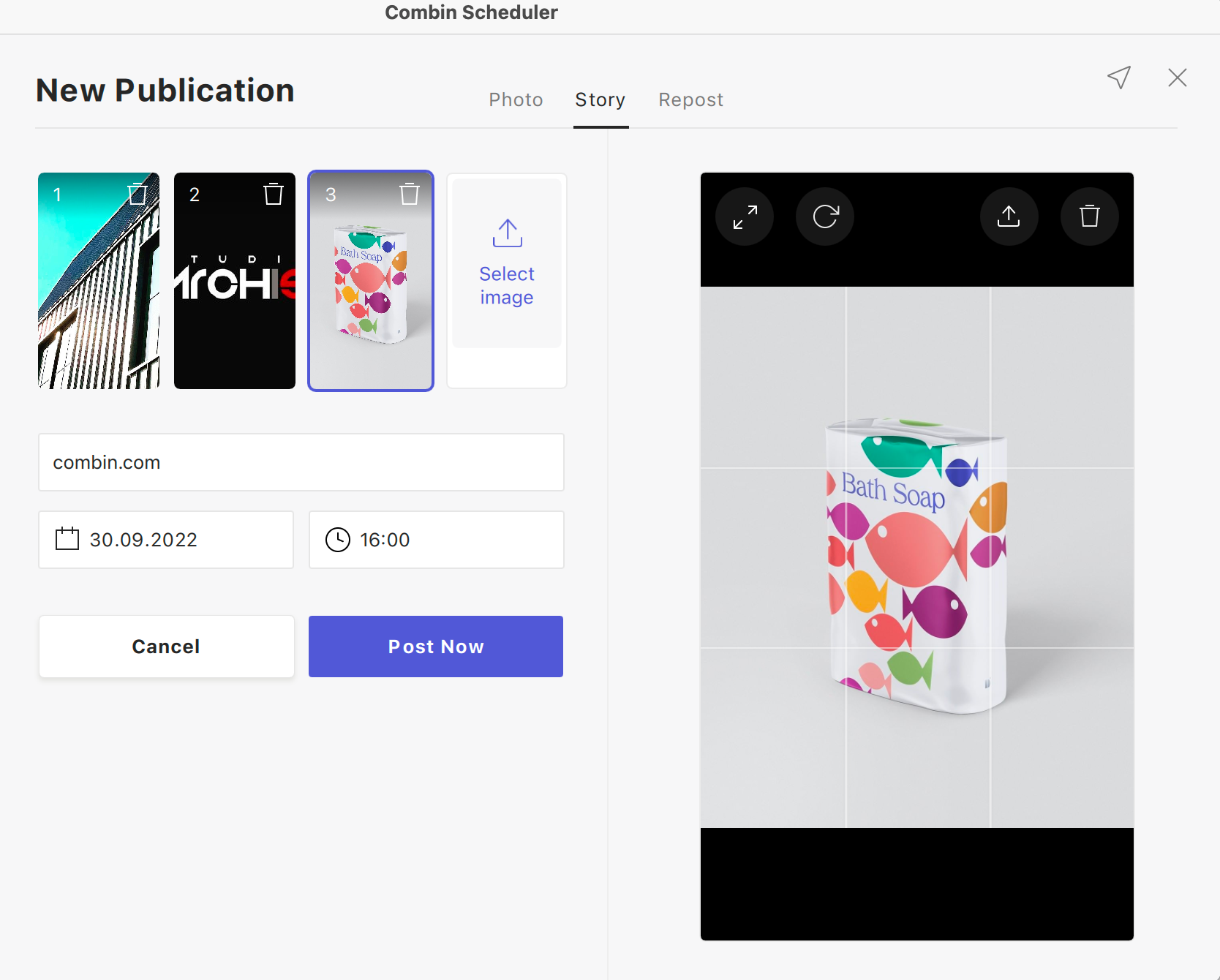
With this tool, you can automatically add a link once you schedule your next story for publication. Simply enter the link in the field under the stories you uploaded, and the link will pop up in your Instagram bio automatically.
How to Add Multiple Links to Instagram Bio
Linktree
Linktree is an actionable option if you need to add several links to your bio and customise them with images and icons. With Linktree, you can add multiple links simultaneously and lead traffic to different platforms at once.
Here's how it looks like:
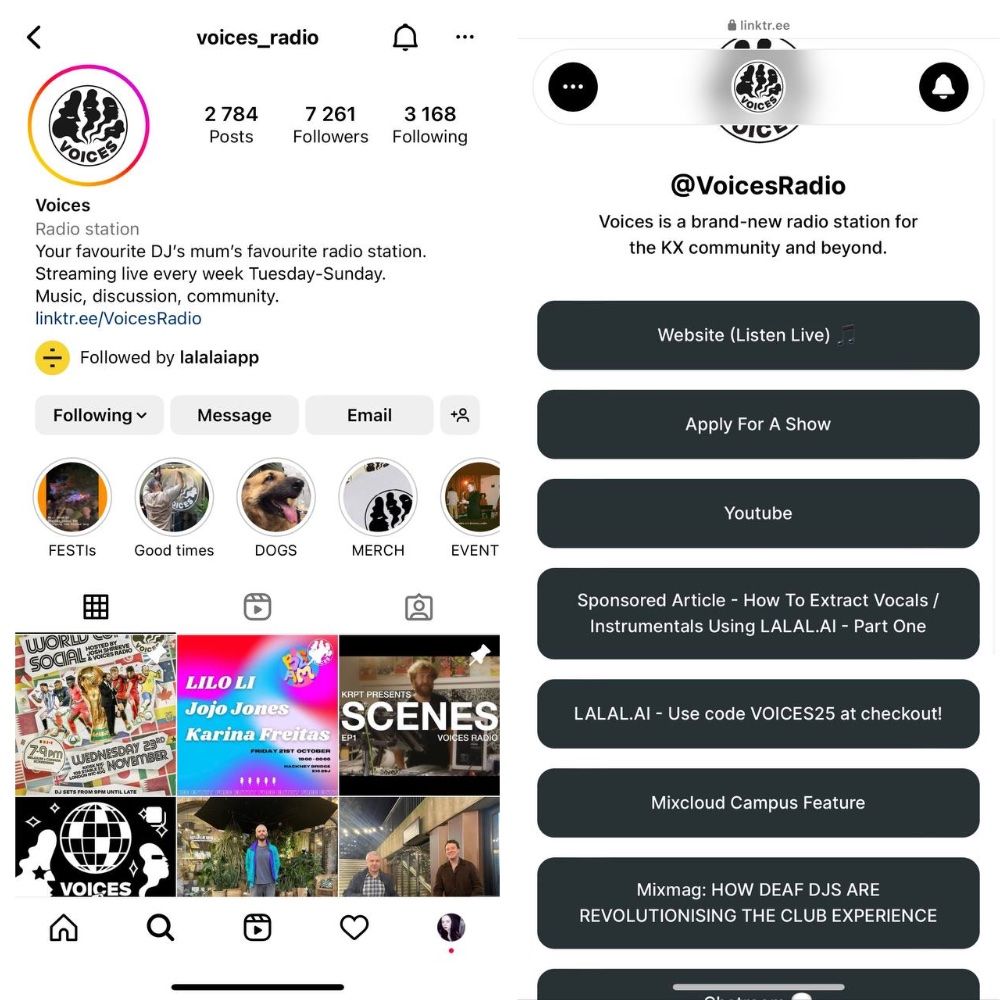
How to Put Short URL Links to Instagram Bio
Shorby makes the domain name look like shor.by in bio. You can also change and replace it with your custom domain name.
Besides, you can use the tracking pixels and analytics along with the shortened link.
Bitly is one of the most popular URL shorteners that enables you to create short links for free with minimum steps required from you. To make your URL shorter, you only need to register, and then you're free to create a limitless amount of links.
How to Add a Link to Instagram Reels
Unfortunately, Instagram doesn’t allow its users to directly add a clickable link to Reels on Instagram.
However, this little hack lets you lead your followers to a certain link from a Reel:
- Add clickable link(s) to your Instagram bio from the method above.
- Open Instagram and start creating a new Reel as you normally would.
- Once created, hit Aa in the editing menu at the top to add New Text.
- Add the Link in Bio text and position it at the bottom of your reel.
- Tap the Next button to save the changes.
- In the Reel caption, enter the link (it won't be clickable) or simply tell people to check the bio of your account.
- Share your Instagram Reel.
This isn't a perfect workaround, we know. However, that'll help you motivate your followers and viewers to check the profile bio.
How to Add a Link to Instagram Posts
You can only add clickable links to Instagram posts if you have a business account. Thus, you'll create a shopping post that leads your followers directly to your shop or lets people purchase stuff right on Instagram.
We have covered Instagram shopping in detail before as well as the way to set up a shop on Instagram. If you already have a shop, here's how to add a link to it in an Instagram post:
- Start making an Instagram post or Reel as you normally would: pick an image, write a caption, place a location, etc.
But this time, don’t forget to tag products.
2. To add products (and thus, a link), press Tag Products, type in the name of products you want to tag and select the relevant ones from the appeared list.
As for stories, a shoppable sticker will help you here. You can apply these stickers to any stories, no matter if these are images or videos.
Once you choose the sticker, you will again see the list of your products. Choose the product, edit and share your Story. This feature is actually even better than the “Swipe Up” one because, for the former, your account followers count can’t be less than 10,000.
How to Add a Link to Instagram Stories
Since recently, all accounts are allowed to add external links to stories, even those with fewer than 10k followers.
You can also add links in Instagram stories when setting up targeted ads with stories as a placement.
Instagram story link sticker is another option available.
To attach a link to your story, take these simple steps:
- Start creating a new story: add a photo or video from your smartphone gallery or take a picture/video with an Instagram camera.
- Click on the sticker icon in the top menu.
- Select the Link sticker.
- Add the link you want to attach, and voilà!
Another way is to add a shoppable link with the shopping sticker, but that works only if you have Instagram Shopping set up.
Don't forget, though, that while links are powerful tools for engagement and conversion, Instagram has some limitations, such as not allowing clickable links in captions. Or sometimes, Instagram might ban your link in bio. Therefore, it's important to use the available options strategically and ensure your content remains visually appealing and user-friendly.

