Instagram now allows you to add music not only to stories or Reels but to feed posts, too! In this article, we’ll reveal how you can use Instagram music in your content, what you should know before using someone else’s tracks in Reels and stories, and cover some common reasons why Instagram music doesn’t work on your page.
Things to Know Before Adding Music to Instagram Stories, Reels & Posts
Before using music in Instagram content, here are a few important things to keep in mind:
- Mind copyright laws and ensure that you have the necessary rights to use the music in your Instagram story. Using copyrighted music without permission may result in your content being taken down or facing legal consequences. Instagram provides a library of licensed music that you can use in your stories, but it may vary depending on your location.
- The availability of music features on Instagram, such as the music sticker or library, may differ depending on your location and the version of the Instagram app installed on your smartphone. Certain songs or music from specific artists or genres might not be available in the library.
- Ensure that you have the latest version of the Instagram app installed on your smartphone to access the most recent features, including music-related features.
- Before sharing your story, preview it to ensure that the music is playing as intended and the sticker is correctly positioned. You can also adjust the volume of the music using the volume slider on your device.
💡 Remember to stay updated with Instagram's guidelines and terms of service regarding the use of music in your stories, as they may change over time.
How to Add Music to an Instagram Story
Instagram music is basically just a story sticker that lets you add tracks to an Instagram story. The sticker is available in both iOS and Android Instagram apps.
To add music to an Instagram story with the sticker, follow these steps:
- Open the Instagram app on your mobile device.
- Tap on your profile icon in the top-left corner of the screen or swipe right from your feed to access the story camera.
- Take a photo or record a video by pressing the shutter button or holding it down for a video.
- Once you have captured the content, you will see various icons and features at the top of the screen. Tap on the sticker icon.
- Among the sticker options, look for the Music sticker. It usually appears as a music note icon.
- Tap on the Music sticker, and you will be presented with a library of songs to choose from. You can browse by popular songs, moods, or genres, or you can use the search bar to find a specific song.
- Once you have selected a song, you can choose which part of the song you want to play in your story by dragging the slider on the timeline.
- You can also customise the appearance of the music sticker by tapping on it. This allows you to change the size, position, and style of the sticker.
- If you want, you can add lyrics to your story by selecting the Lyrics option at the top of the screen. This will display the lyrics of the song as the music plays in your story.
- Once you are satisfied with the placement and appearance of the music sticker, tap on the Done or Your Story button to add the story to your Instagram story.
That's it! Your Instagram story now has music added to it. You can also adjust the volume of the music by using the volume slider on your device. Remember to comply with copyright laws and ensure that you have the necessary rights to use the music in your story.
How to Add Music to an Instagram Story Without a Sticker
If you still don't have an Instagram Music sticker in your account, there might be the following reasons why:
- Your Instagram app is outdated.
- Instagram’s music feature isn’t available in your country.
- You’re posting branded content.
💡But you can use alternative ways to add a track to stories, even if the sticker is not available. For that, use Spotify, Apple Music, Shazam, or SoundCloud.
💡💡Additionally, you can save Instagram music right on the platform and add that saved song to a story or Reel.
Add Music to an Instagram Story with Spotify or Apple Music
Here's a workaround if the music story sticker doesn't work in your app. Open Spotify or Apple Music and follow these steps:
1. Find the music you want to add to your Instagram story.
2. Tap the three dots icon on a song.
3. In the pop-up menu, head over to Share (for Spotify) or Share Song (for Apple Music).
Step 4. Choose Instagram from the list.
The song will automatically be added to your story.
A similar course of action works for Shazam and SoundCloud. Besides, you can add music to Instagram stories in video-editing apps, such as InShot, StoryBeat, or LOMOTIF.
⚡️⚡️Check our list with the best 28 Instagram apps to create smashing visuals hand-picked by the Combin team.
Why Can't I Add Music to Instagram Stories?
There could be several reasons why you might be experiencing difficulties adding music to your Instagram stories. Here are a few possible explanations:
- Some features, including Music, may be limited or not yet rolled out in certain regions due to licensing agreements and copyright considerations.
- You use the outdated app version.
- In some cases, Instagram might impose restrictions on certain accounts, such as newly created accounts or accounts that have violated community guidelines in the past.
- Internet connection issues.
How to Add Music to Instagram Reels
Just like stories, most users watch Reels with the sounds. Choosing the right music for a Reel makes your Reel stand out and sometimes even go viral.
To add a track to your Reel, do the following:
- Open the Reels editor to make a Reel as you normally would.
- Click on the notes icon on the left. Select a song from the Instagram audio library.
When you choose a song you want in your Reel, the recording screen open again.
3. If you want to pick a specific part of the song, click on the thumbnail of the album cover on the left and select the song fragment.
4. Hold the record button to start recording, and the track fragment will start playing. Once you let it go, the recording will stop.
5. Share your Reel by pressing the Next button.
6. On the editing screen where you've just landed, you'll see the audio mix feature, the ability to add stickers, and captions.
7. Edit the clip as you like and press the Preview button to go on and publish the Reel.
How to Add Music to Instagram Feed Posts
It's a new feature that Instagram has rolled out just recently, so if you've never heard of it, keep reading! Adding music to your post won't take long but might contribute to the post's engagement and even attract new followers.
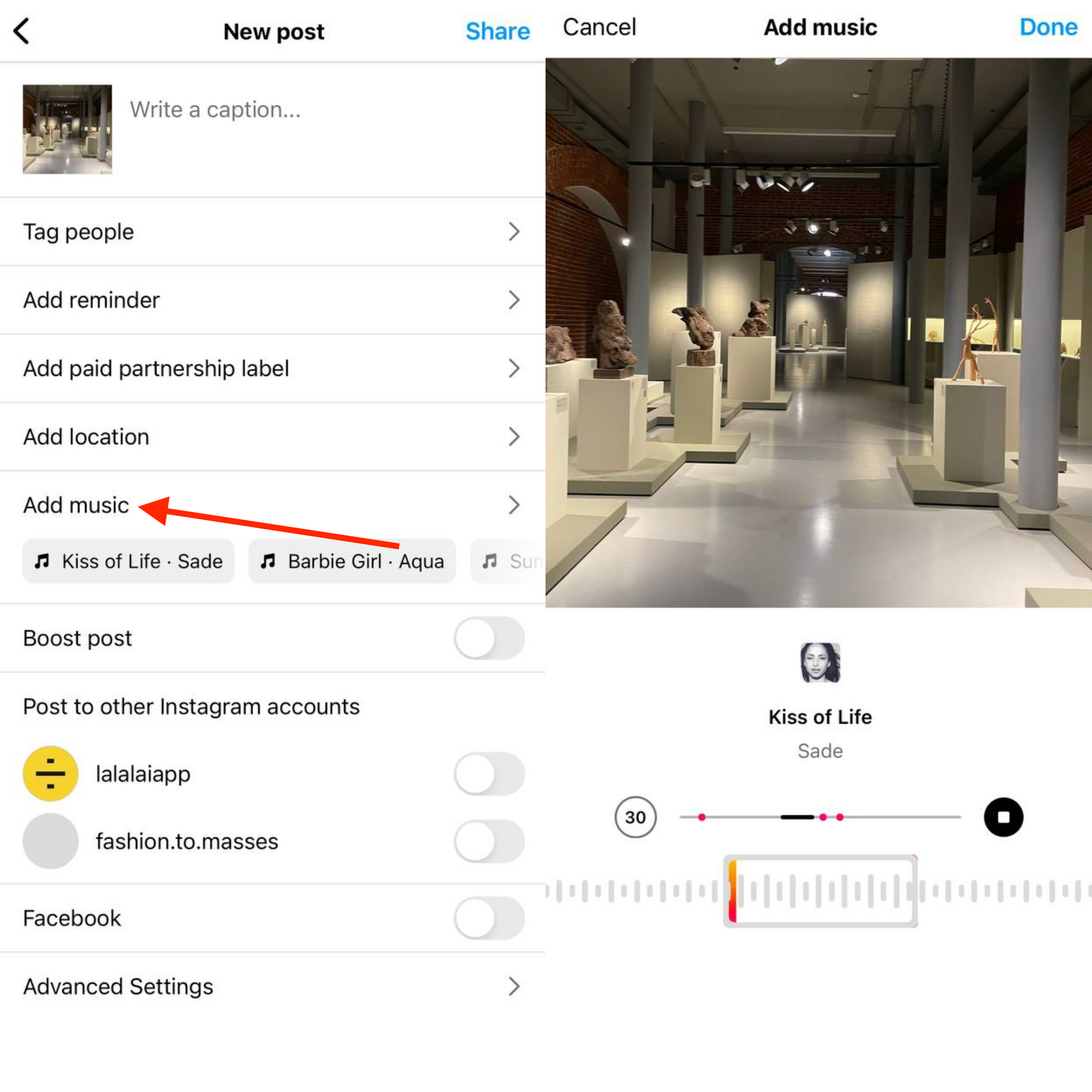
💡Check our guide on how to organically increase Instagram engagement in 2023 and beyond!
- Upload a single photo and apply the edits you want.
Currently, you can add music only to single photo posts, not carousels.
2. Hit Next.
3. Click Add Music on the caption screen below the geotag.
4. Choose a track.
You can select either from the For You suggested by Instagram or enter a song name into the search field at the top of the screen. If you click Browse, lists of moods, themes, and genres will open. Tap on these categories and select a track from the list.
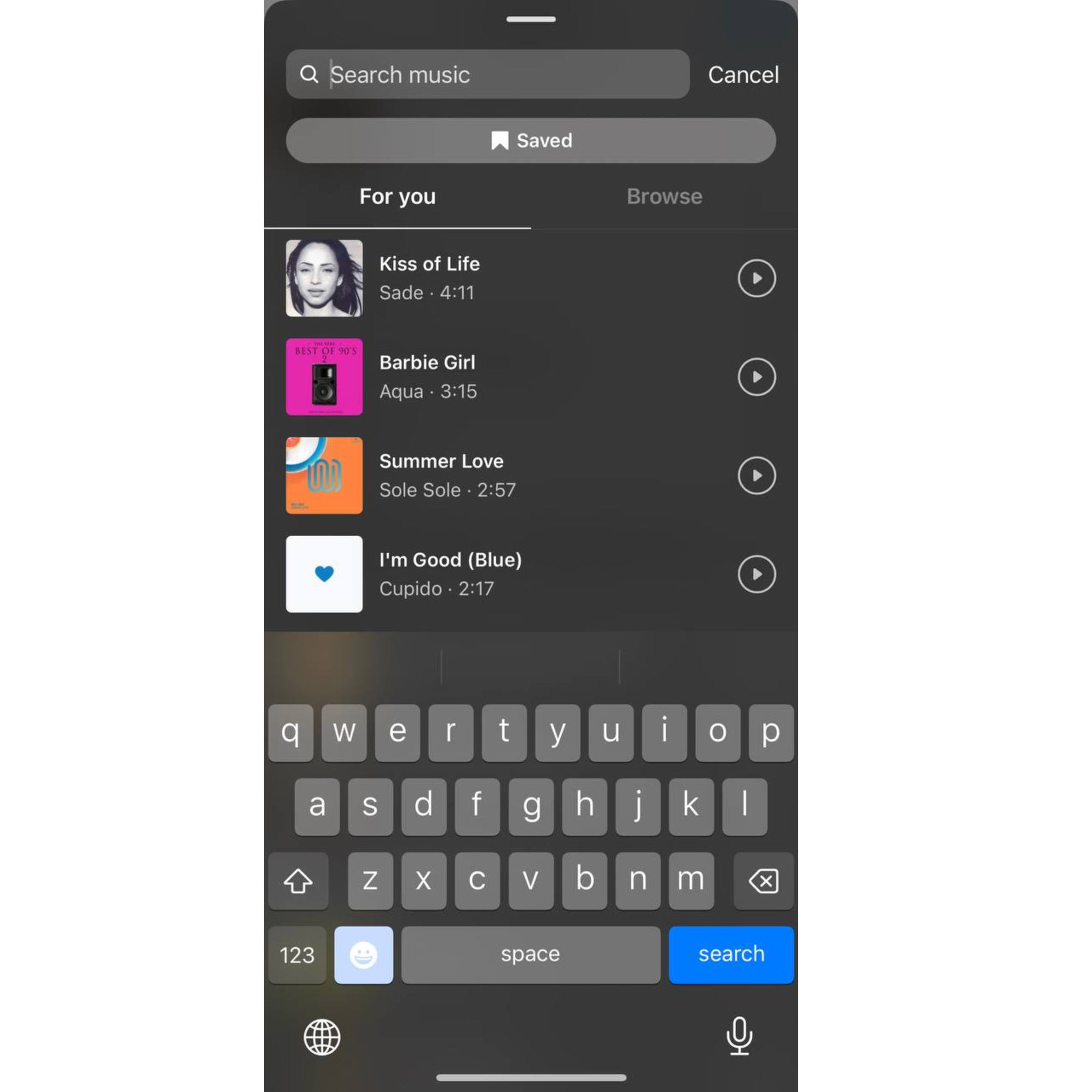
5. Choose a part of the song and its length.
Here, you can also set the desired length of the track; you're free to choose between 5-90 seconds. Once the part you've chosen ends, the song loops. To choose the length, hit the circle that says 30.
6. Tap Done.
Once your post is live, your followers will see the song’s name and artist below the geotag and a volume icon on the bottom right.
💡 Bonus: How to Create Your Own Music for Instagram Stories & Reels
If you want to create a custom track yourself, you can use an online AI-powered music source separation service LALAL.AI to isolate vocals, backtracks, and instrumental stems from any audio and video
Follow these steps to create your own music track with LALAL.AI:
- Open the LALAL.AI website.
- Click Select Audio File. You can choose an audio file of any format, length, and size.
- Choose the stem separation option: vocal and instrumental, drums, bass, electric guitar, piano, acoustic guitar, or synthesizer.
- Upload a song from the opened folder clicking on it.
- Wait a few seconds until the process is complete.
- Click the Play button to listen to both instrumental or a vocal stem.
- Click Process the entire track button.
- Click the Download button (downward arrow icon) to save the result on your PC or Mac.
To extract a sound from a video or a movie, take the same steps, but instead of an audio track, upload a video. Then add the created track to your story.
If you're looking for a tool that'll assist you in publishing and planning stories from desktop, try Combin Scheduler! This forever-free Instagram content planner will post your stories at any hour and day you set it to down to the minute! Take a spin for free 👇

