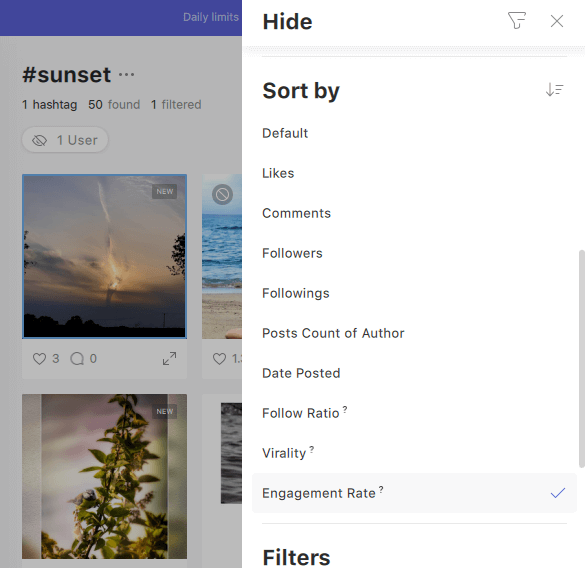How to use advanced filter and machine learning analysis
How to Access the Advanced Filters and Enable the User Analysis
-
Launch the application.
DownloadStart growing followers with Combin!
Open the Search tab.
Click ‘Add New Search’.
Find ‘Advanced Filters and Analysis’ at the bottom of the window.
Enable the feature by clicking the switch.

Once the feature is enabled, the user relevancy analysis is automatically turned on as well. It helps to detect interaction inefficient Instagram accounts (or Irrelevant users) and hide them from the search results.
Advanced filters allow you to specify gender, language, last activity and the following/followers number of the Instagram accounts you search for via Combin.
Gender filter
Instagram business tools offer an insight into the gender demographics of your audience. However, it’s solely based on the options users manually selected in settings, thus completely excluding the accounts that picked the “not specified” one, instead of “male” or “female”.
Combin establishes gender through a deep text analysis based on full names, bios, post captions, and various other parameters. The application provides the possibility to determine the gender of both existing Instagram audience and potential followers. Follow the steps below to apply the filter.
Find the filter under Advanced Filter and Analysis description.
Click the Gender field.
Select either Female or Male option from the drop-down menu.

Language filter
It’s important to take language into account, whether you want to build a multilingual Instagram presence or only cater to users that speak your language. Combin offers over 30 language options within the filter, follow the steps below to apply them.
Find the filter located to the right from Gender.
Click the Language field.
Select one, several, or all language options from the drop-down list.
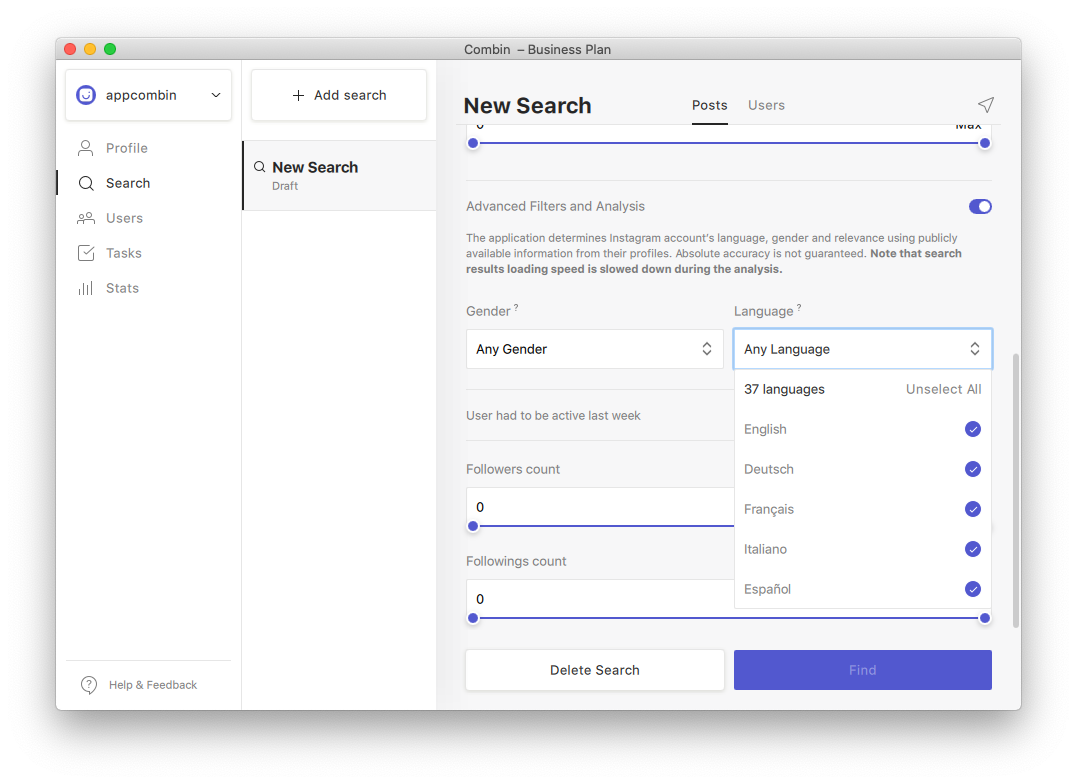
Last activity filter
The accounts that frequently use Instagram are more likely to notice your attention (likes, comments, follows). This filter helps to sift out accounts that haven’t been active lately. Follow the steps below to apply it.
Find the User had to be active last week feature below the Gender and Language filters.
Click the switch to enable filtration by last activity.

Following/Followers count filter
This filter helps to find the target audience’s accounts that fit into a specific range of following and followers numbers.
For example, you can set up a search for accounts that follow from 150 to 350 accounts, with 750-1500 followers. Only those profiles that fit within the selected range are going to be displayed in the search results.
Drag the circle indicators of along the range sliders to adjust the preferred following/followers number range.
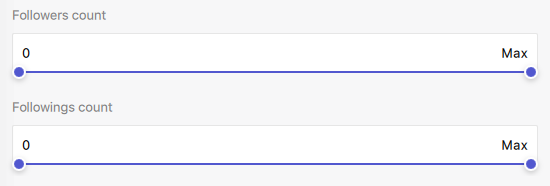
Engagement rate
A specific engagement rate cannot be selected upon the search initiation, but its calculation is a part of Combin user analysis. Once you received search results (with the enabled Advanced filters and Analysis feature), you can sort the found accounts by the engagement rate and see how much engagement each one receives at the moment.
Within the search results window, click the funnel symbol to open the list of filters and sorting options. Select Sort by > Engagement rate to reorder the results and see the ones with high engagement rates first.